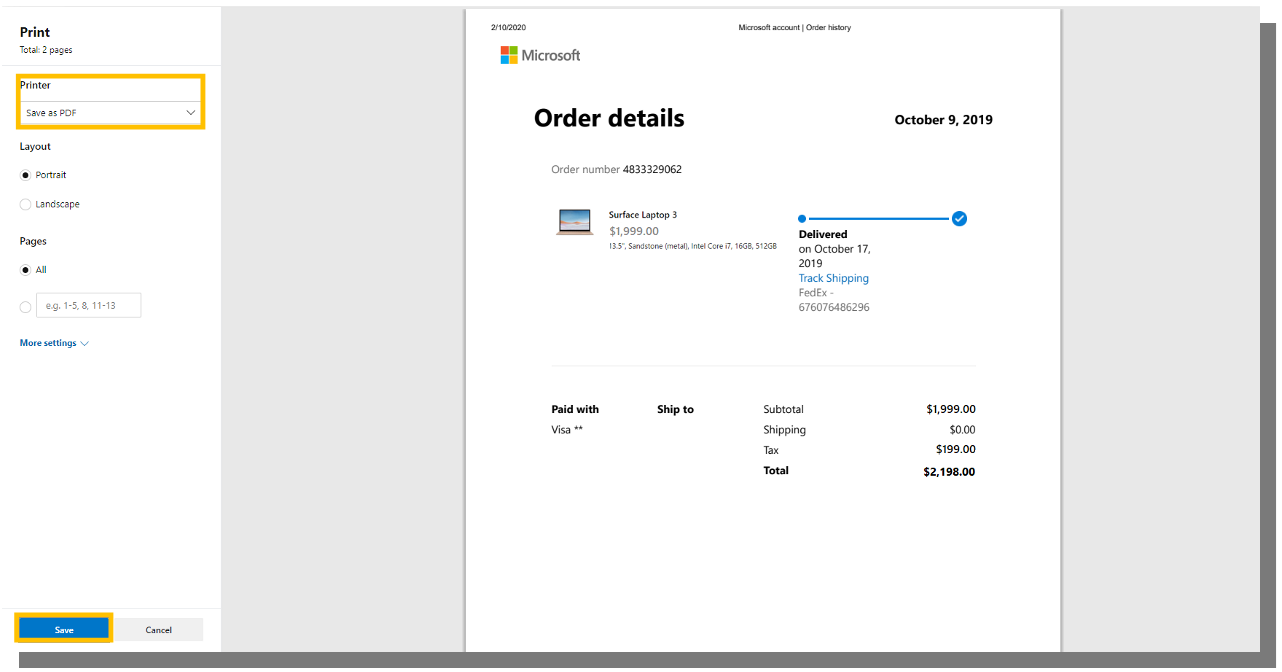How to save your Order Details as a .PDF file
1. Visit your My Account page on Microsoft.com
2. Click the Payment & billing drop-down, select Order history
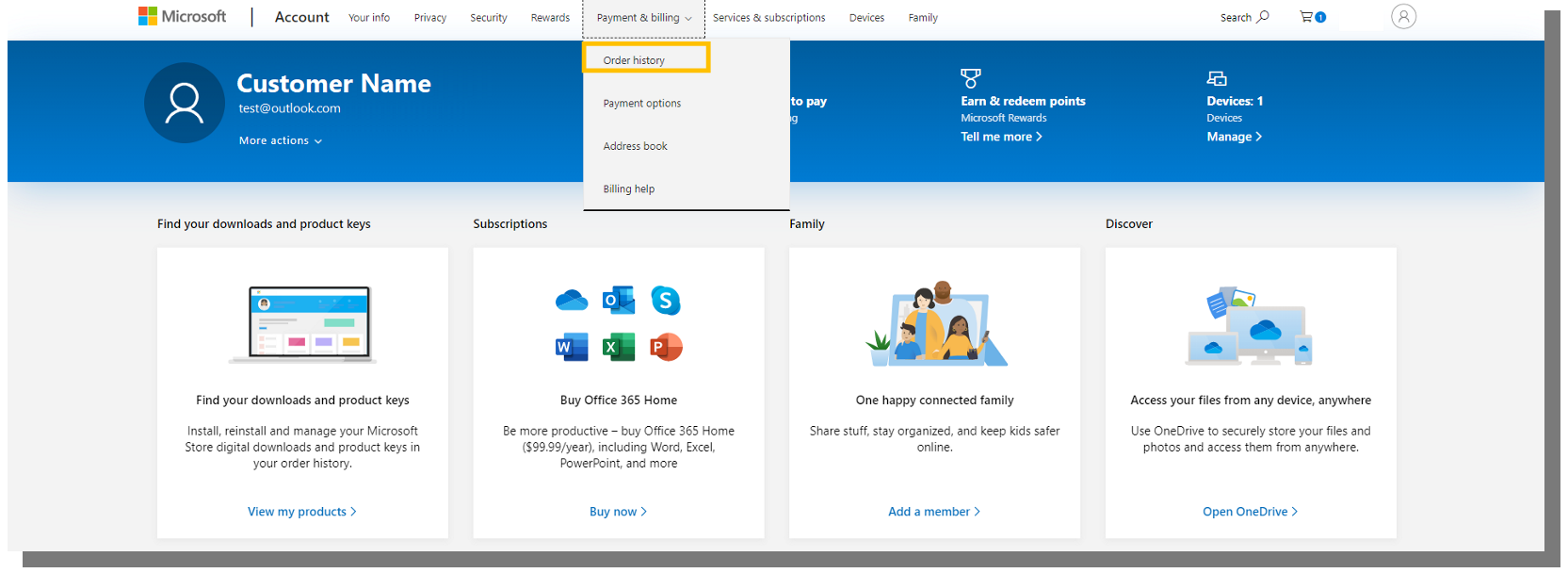
3. Review Order History for your new device purchase
4. Select Order detail
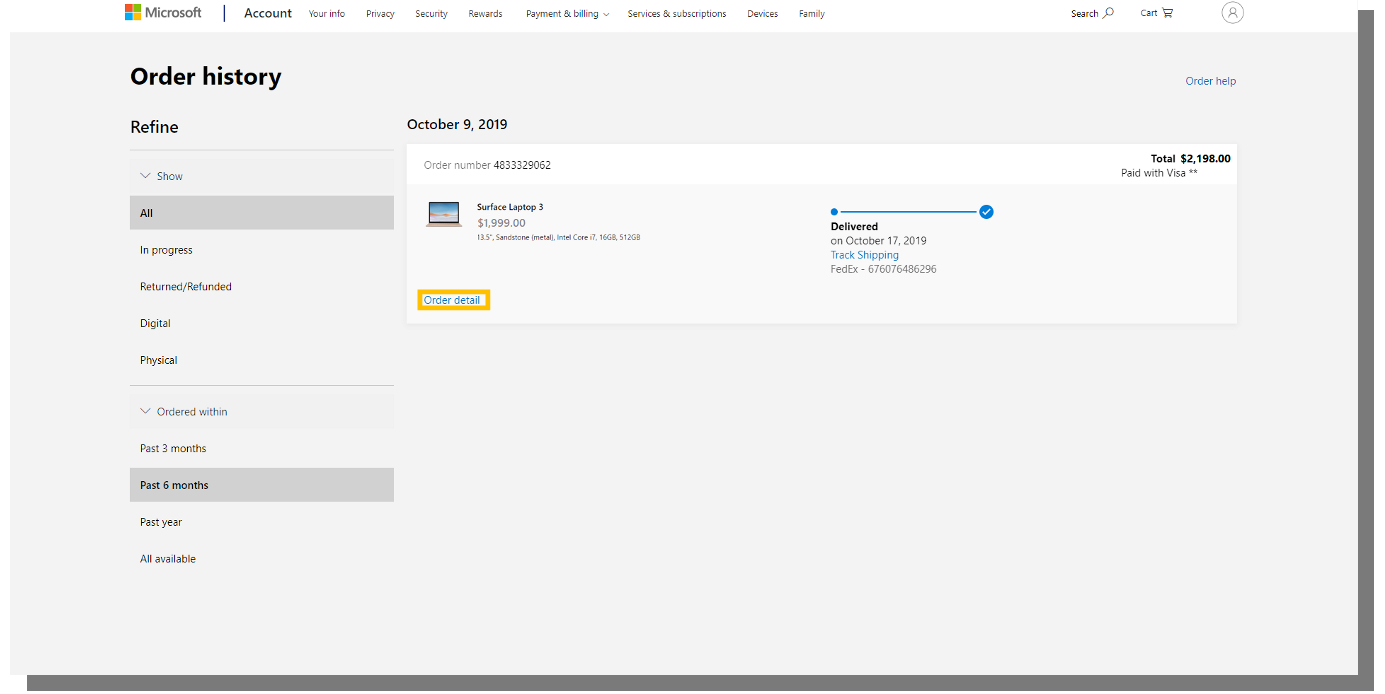
5. Once in the Order Details page, click Print.
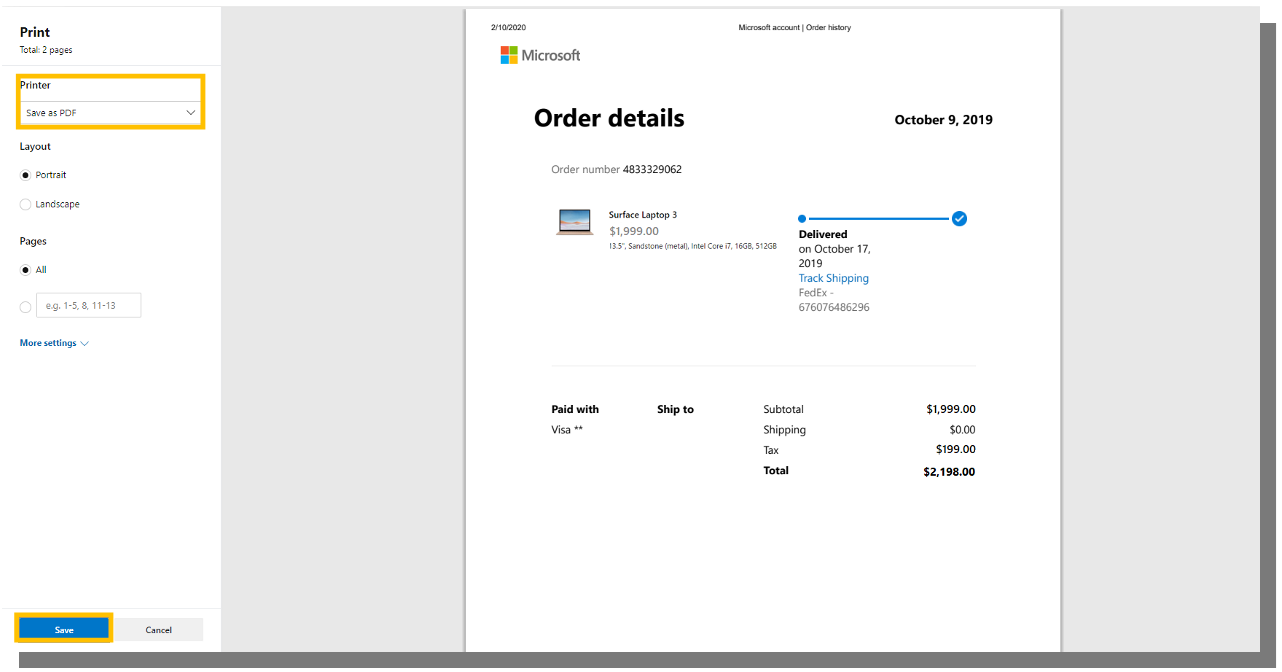
6. In the dialog box, select Save as PDF, then click Save. Please note: PDFs generated by selecting "Microsoft Print to PDF" instead of "Save as PDF" unfortunately cannot be parsed by our portal. Please select "Save as PDF" instead.